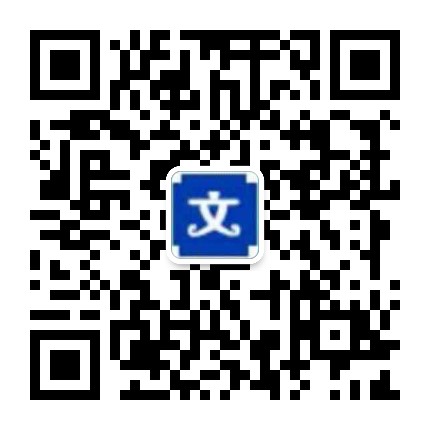项目介绍:Image-Viewer 也是七月份的时候,因为换了公司,被迫开始使用swift,现在虽然不算是特别精通,但是配合Google写一个正常的项目还是没问题。 公司做了一个整形医院的APP,里面有一个类似于朋友圈动态的功能,找了一圈才找到一个合适的图片查看器,感觉还不错,所以就配合着我的动态圈一块上传来了。 GitHub地址 核心代码: override func tableView(_ tableView: UITableView, cellForRowAt indexPath: IndexPath) -> UITableViewCell { // bottomView 这个一定要填写你点击的imageView的直接父视图 // cell.viewWithTag(10086) 这个就是cell类里面的那个images(UIView)我在Xib里面设置的 bview.bottomView = cell.viewWithTag(10086) // 当前点击的图片在该数组中的位置。 bview.indexImage = $0 // 点击图片之后,放大过程中显示的那张图片 return theImage } } func assignToViews(num:NSInteger) { theNum = num // let randomNumberTwo:Int = Int(arc4random_uniform(6))+1 // contentLabel.numberOfLines 我们的要求是最多三行 如果需要全部显示的话,可以设置为0 // contentLabel.numberOfLines = 0 // 运用九宫格排序来对图片进行排列 let kSpace = CGFloat(7)//图片之间的间隙 let kHeight = CGFloat(176kSCREEN_SCALE) //图片高度 let kWidth = (images.frame.size.width-kSpace2)/3 // 采用Kingfisher加载图片 imageV.kf.setImage(with: URL(string:imageArr[index] as! String)!, placeholder: #imageLiteral(resourceName: 'headIcon'), options: nil, progressBlock: nil, completionHandler: nil) imageV.tag = index imageV.contentMode = .scaleAspectFill //图片的填充方式 imageV.clipsToBounds = true // 添加点击手势 let singleTap = UITapGestureRecognizer.init(target: self, action: #selector(viewTheBigImage(ges)) singleTap.numberOfTapsRequired = 1 imageV.addGestureRecognizer(singleTap) // print(imageV.frame) } // 最后,更新一下放图片的控件的高度 // CGFloat(num/3+1)kHeight+kSpaceCGFloat(num/3) var height = 0
@IBAction func likeAction(_ sender: UIButton) { if sender.titleLabel?.text?.characters.count == 6 { setToast(str: '你赞了他一下') sender.setImage(#imageLiteral(resourceName: 'red_zan'), for: .normal) sender.setTitle('已赞 · 100', for: .normal) sender.setTitleColor(kMainColor(), for: .normal) }else{ setToast(str: '你取消了赞') sender.setImage(#imageLiteral(resourceName: 'zan'), for: .normal)
sender.setTitle('赞 · 99', for: .normal) sender.setTitleColor(kGaryColor(num: 100), for: .normal) } }

 上传资源得积分
上传资源得积分 :sj52abcd
:sj52abcd