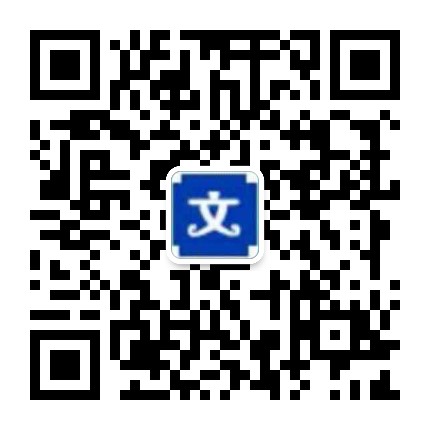GLNotificationBar
自定义通知样式框架,多种自定义方案
https://github.com/gokulgovind/GLNotificationBar
Version: 1.2.1, Language: Swift 2.2
Author: Gokul @gokulgovind
NoteGLNotificationBar is a library that allows you to easily create banner notifications that appear on top of screen, used to handle push notification in active state.Made with xcode 7.3.1 and swift 2.2
GLNotificationBar,它允许你轻松地创建出现在屏幕顶部的横幅通知,用于处理活动状态的推送通知。
使用xcode 7.3.1和swift 2.2
GLNotificationBar requires iOS 8.0+.
Installation 安装方法CocoaPodsGLNotificationBar is available through CocoaPods. To install
it, simply add the following line to your Podfile:
使用 Cocoapods 安装,只需要在podfile中添加以下一行
pod 'GLNotificationBar'
Copy the file GLNotificationBar.swift & GLNotificationBar.xib from ~/GLNotificationBar/GLNotificationBar/Classes to your project.
从路径~/GLNotificationBar/GLNotificationBar/Classes拷贝GLNotificationBar.swift & GLNotificationBar.xib到你的项目中去
User Guide 会员指南,开题报告,多种自定义样式Swift:let notificationBar = GLNotificationBar(title: 'Today Quote', message: 'Yesterday is today's memory, and tomorrow is today's dream.', preferredStyle: .DetailedBanner, handler: nil) notificationBar.addAction(GLNotifyAction(title: 'Like', style: .Default, handler: { (action) in print('I Like this quote') })) notificationBar.addAction(GLNotifyAction(title: 'Cancel', style: .Cancel, handler: nil))Objective C:Run pod install. pod 'GLNotificationBar'
Then add @import GLNotificationBar; at top of your viewcontroller class.
Now add following code wherever you want.
GLNotificationBar * notificationBar = [[GLNotificationBar alloc]initWithTitle:@'Today Quote' message:@'Yesterday is today's memory, and tomorrow is today's dream.' preferredStyle:0 handler:nil]; [notificationBar addAction:[[GLNotifyAction alloc]initWithTitle:@'Like' style:0 handler:^(GLNotifyAction * action) { NSLog(@'I Like this quote'); //NSLog(@'Text reply %@',action.textResponse); }]]; [notificationBar addAction:[[GLNotifyAction alloc]initWithTitle:@'Cancel' style:4 handler:nil]];Diving In DepthGLNotificationBar is simple to use,implementation is similar to UIAlertController.
let notificationBar = GLNotificationBar(title: 'hallowean', message: 'Hi there! We've missed you. Enjoy the new hallowean sticker,borders,bgs on your app.', preferredStyle: .DetailedBanner, handler: nil)This simply presents GLNotificationBar with given title and message,handler can be used to catch tap gesture on notification bar. The default behavior of notification bar is, dismissed automatically when tapped on it.
There are two types of GLNotificationBar style and Five type of GLNotifyAction types.
.DetailedBanner
.DetailedBanner style is similar to ios10 style notification bar, swiping down this type of notification open's in detail, which may include GLNotifyAction's
GLNotifyAction can be added to GLNotificationBar as follows
GLNotifyAction also has four different types each performs their respective action.
public enum GLNotificationActionType { case Default // Apply the default style to the action’s button. case Destructive //Apply a style that indicates the action might change or delete data. case TextInput //Apply a style that indicates the action opens an textinput field helps to respond notification as string. case OnlyTextInput //Apply a style which removes all other action added and simply adds text field as input to respond notification. case Cancel //Apply a style that indicates the action cancels the operation and leaves things unchanged. }.SimpleBanner
.SimpleBanner is similar to .DetailedBanner in appearance, but it's options are restricted. It can't be swiped down to open in detail form.
GLNotifyAction added to this type of notification bar will not be taken into account.
GLNotifyAction's .OnlyTextInput
notificationBar.addAction(GLNotifyAction(title: 'Reply', style: .OnlyTextInput) { (result) in print(result.textResponse) }).OnlyTextInput is some what different from other action types.
Adding this action removes all other action added and stight away presents textfield as option for user input without any user interaction.
This helps user to repond to a notification with text.
#p#分页标题#e#notificationBar.showTime
notificationBar.showTime(3.0)This method helps to set time interval for notification bar to hide.
The default value is 5.0 seconds.
And 0.0 can used to turn off auto hide of notification bar.
notificationBar.notificationSound
notificationBar.notificationSound('Your sound name', ofType: '.mp3', vibrate: true)By default GLNotificationBar does't play any sound, to play notification sound add this method.
This method helps to play notification sound when it is displayed.
If mentioned sound file is not found means system default sound will be played.
Authorgokul, gokulece26@gmail.com
SocialStackOverflow
,论文

 上传资源得积分
上传资源得积分 :sj52abcd
:sj52abcd